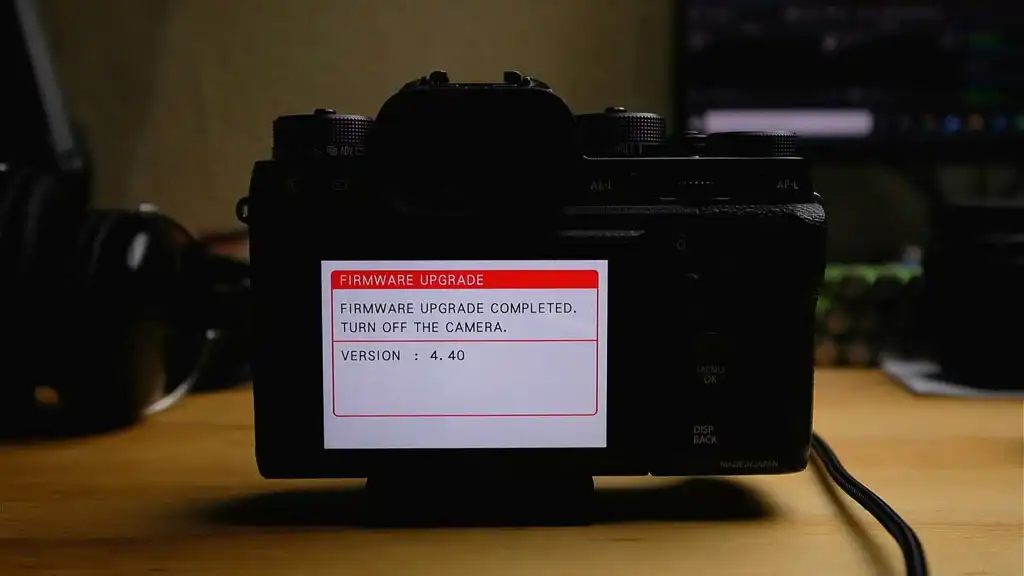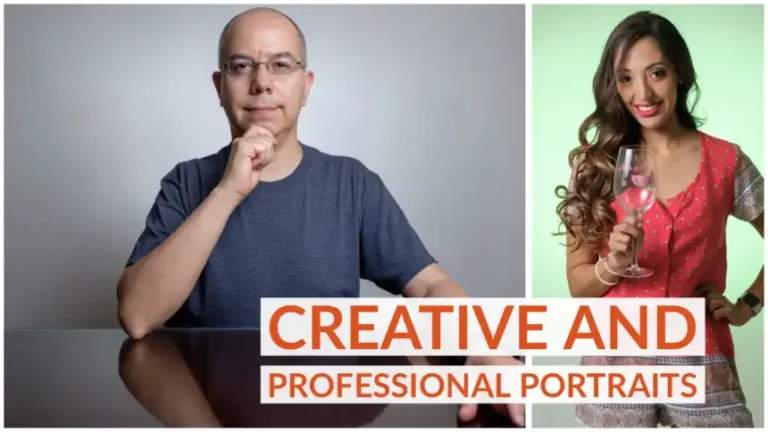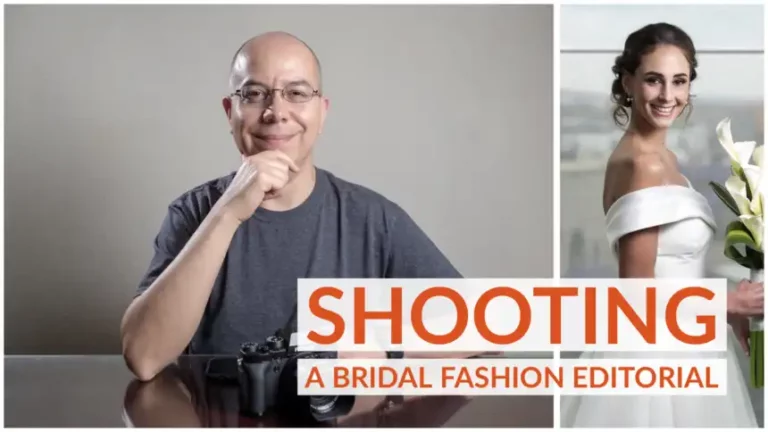How to do a Fujifilm Firmware Update
Let’s update the firmware on a Fujifilm camera! Keep reading to learn how.
Updating the firmware on a Fujifilm camera or lens is a simple process. It requires you to download the firmware from Fujifilm’s website, copying it to a memory card, placing the card on the camera and instructing the camera to read and load the firmware.
In this post you’re going to learn Why you may want to update the firmware on your Fujifilm gear, What you need, and all the necessary Steps to actually do it.
Why Update?
Let’s start by explaining, Why you may want to update the firmware on your Fujifilm camera? There are three main reasons:
- access to new features available from Fujifilm for your specific camera body
- bug fixing, there may be some things that are not working correctly and some firmware updates include the corrections
- ensuring compatibility with new lenses
What Do You Need?
In any case, what do you need to do a Fujifilm firmware update? Well, of course, you need the gear that you’re going to update. You also need a card reader. If your computer already has a card reader, that’s awesome! If not, here’s a card reader that I recommend.
You also need a good quality memory card. In this particular case I’m going to use a 32 GB SanDisk Extreme Pro which is not new, it has served me well for quite a few years now. If you don’t have a good quality memory card, or your card is failing or old, here’s a recommended card.
You need a fully charged battery. Even though the firmware update process does not take long, Fujifilm usually recommends having a fully charged battery, so you don’t run the risk of running out of power in the middle of the process.
How to Update?
So, how do we actually do Fujifilm firmware update? Super simple!
First we’re going to place our fully charged battery in the camera, and then we’re going to place our memory card in the card slot. One important thing! If your camera has two card slots you only need to use one. Card slot number two should be empty.
Then, we’re going to check the current version of the firmware in our camera body. In order for us to do this, we’re going to press and hold the Display or Disp/Back button, and then we turn the camera on. Now, the screen should display the version of the firmware in both the body and the lens, if you have a lens attached.

In my case it’s only showing the body version, which is 4.30.
Then, we need to download the firmware file from Fujifilm’s website. We’re going to get to the firmware for cameras. Go to the X Series and, in my case, I’m going to download the latest firmware for the X-T2 which is version 4.40.

We’re now going to format the card on my camera.
Now I’m going to remove the card from the camera, place it on the camera reader and connect the reader to the computer.
You can now take the downloaded firmware file to the card, which should be empty. When the copying finishes, eject the card.
And now, we need to place the card on the camera, on the card slot number one. Press and hold the Display button while turning the camera on. We can just press OK and the process will start.

Please make sure that, while you’re waiting, you don’t turn the camera off, you don’t open the card slot door, or the battery compartment door. This would interrupt the process, and your camera body may be rendered unusable for a while.

If the process is interrupted, you may need to send your camera to a Fujifilm service center.
Once the process finishes, you can just turn the camera off, and check again the current firmware version, by pressing and holding the Display button while turning the camera on.
There it is! The screen now shows the newest version!
What About Lenses?
Now, what about updating the firmware on a lens? The process is exactly the same. The only thing is, you need to keep the lens on the camera during the whole process. My recommendation would be to run the update on the camera body first, without any lens attached to it and, once that is finished, then you attach the lens and repeat the whole process with the firmware file for the lens.
And there you have it! Now you know Why you may need to update the firmware, What are the things that you may need, and then you reviewed the complete process, from preparation to downloading, to the actual update.
I really hope you found this post interesting, informative but also entertaining. If that is the case, please leave a comment below and share this post with your friends! But most of all, please remember to Stay Safe, Keep Learning and Keep Creating.
DISCLAIMER: Links included in this post might be affiliate links. If you purchase a product or service with the links that I provide I may receive a small commission at no additional charge to you. Thank you for supporting this blog so I can continue to provide you with free content every week!