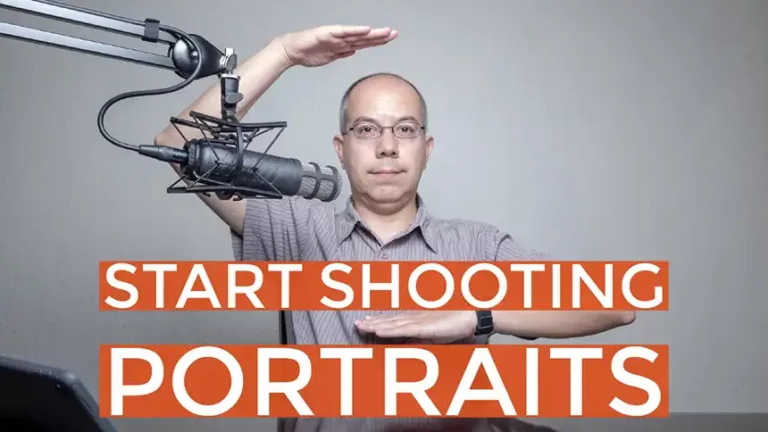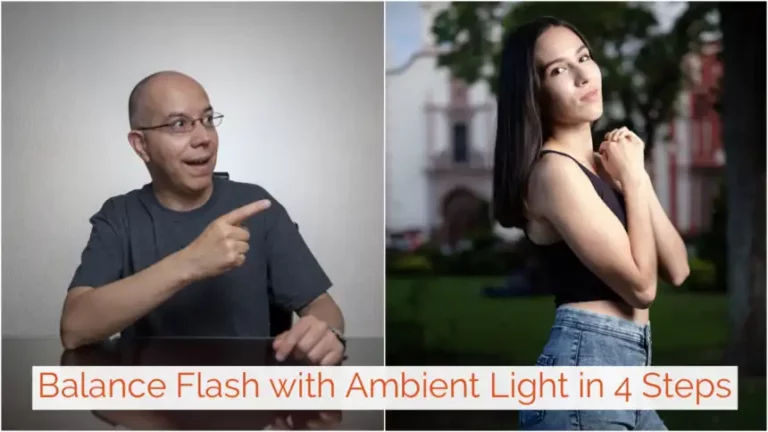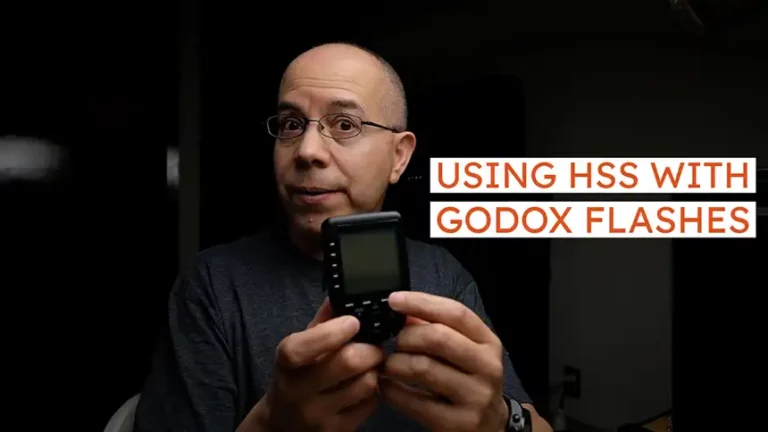How to Do a Godox Firmware Update
Let’s update the firmware on your Godox flashes and transmitters! Keep reading to learn how.
If you run into any trouble with your Godox gear, one of the first recommendations is to update the firmware. In this post I’ll explain Why you may need to update, the Preparation needed, the actual Update and how to Test your gear when you’re done. You’ll also find a checklist that I created so you can follow the process.
Why Do You Need a Godox Firmware Update?
There may be quite a few reasons to update the firmware on your Godox gear:
- you’re having trouble communicating with newer flashes from a transmitter
- your camera does not recognize your flash or transmitter
- Your camera uses a non standard pin function in the hot shoe (Canon SL3, T7i and 77D are this case)
- There are new features for the flash or transmitter and you want them
In my case everything is working correctly, but I want to use the ID feature on my transmitters and flashes, and it’s not available on my gear’s current firmware.
Preparation
Before running the update, let’s Prepare.
First, let’s verify your unit’s current firmware version. You simply place batteries in the unit, press and hold the Mode button and turn it on. The screen should display the version number while you hold the Mode button.
Second, let’s download the installer software. I downloaded the software from Adorama’s website, but you can also use the one from Godox’ website. Why am I using Adorama’s software? It’s only because my gear is labeled as Flashpoint, Adorama’s branding for Godox gear. Otherwise, it’s the exact same hardware as Godox, with a few exceptions.
In any case, you’ll need to download the G1, G2 or G3 (Godox), or F1, F2 or F3 (Adorama) software. In my case, I used the F1 and F2 software.
Third, you’ll find the firmware upgrade file for the unit on the same website. Let’s download it too.
Fourth, install the installer. Look for the first file we downloaded, right-click on it and select Run as Administrator. This is a very important consideration, because the update process requires full access to your USB port. Other than that, it’s a normal installation process, accepting the terms of use and pressing Next a few times. This will also install the necessary drivers.
Talking about USB, you’ll need a good quality micro USB cable to connect your computer to the transmitter. You can use the cable included with a smartphone or, if you want to buy one, here’s my recommendation from Amazon (micro USB to USB-A and USB-C to USB-A)
Firmware Update
You’ll begin the update process by starting the installer. You just look for it in the Windows menu and then choose the option that says Run as Administrator. Again this is very important, run the installer with administrator permissions.
Now, make sure the flash or transmitter is off and remove the batteries from it.
Next, uncover the USB port on the unit and connect one end of the cable to it.
As soon as you connect the other end of the cable to your computer, the software will recognize the device.
Press the Select File button and look for the second file you downloaded, the actual firmware. When you select it the software should display a message saying “File correctly loaded”.
You can now press the Upgrade button and you should see messages stating that the software is erasing the unit, then it’s transferring (downloading) the new firmware to it and, after a minute or two, it should start verifying the installation and show a message indicating that it’s finished (“Verify finished”).
At this point you can close the window and the process seems to be finished.
Test the Update
Testing the firmware can be very elaborate, but let’s just verify the firmware version now present in the flash or transmitter. Just like you did before, let’s place some batteries on the unit. Press and hold the Mode button and turn the flash or transmitter on. The screen should show the updated version number.
Everything seems to be fine!
Summary
As you can see, we reviewed how to do a Godox firmware update. Specifically:
- Why sometimes we need to update the firmware
- Prepared everything
- Updated the firmware on your Godox unit, and then
- Tested it
You can follow this process with your own flashes and transmitters using this checklist.
I really hope you found this post interesting, informative but also entertaining. If that is the case, please leave a comment below and share this post with your friends! But most of all, please remember to Stay Safe, Keep Learning and Keep Creating.
DISCLAIMER: Links included in this post might be affiliate links. If you purchase a product or service with the links that I provide I may receive a small commission at no additional charge to you. Thank you for supporting this blog so I can continue to provide you with free content every week!